일러스트레이터에서 표나 그리드를 만들 때 개체를 하나하나 복사하고 계신가요? 아래에서 간단한 설정으로 그리드를 쉽게 만다는 방법을 알아보겠습니다.
표, 그리드 만들기
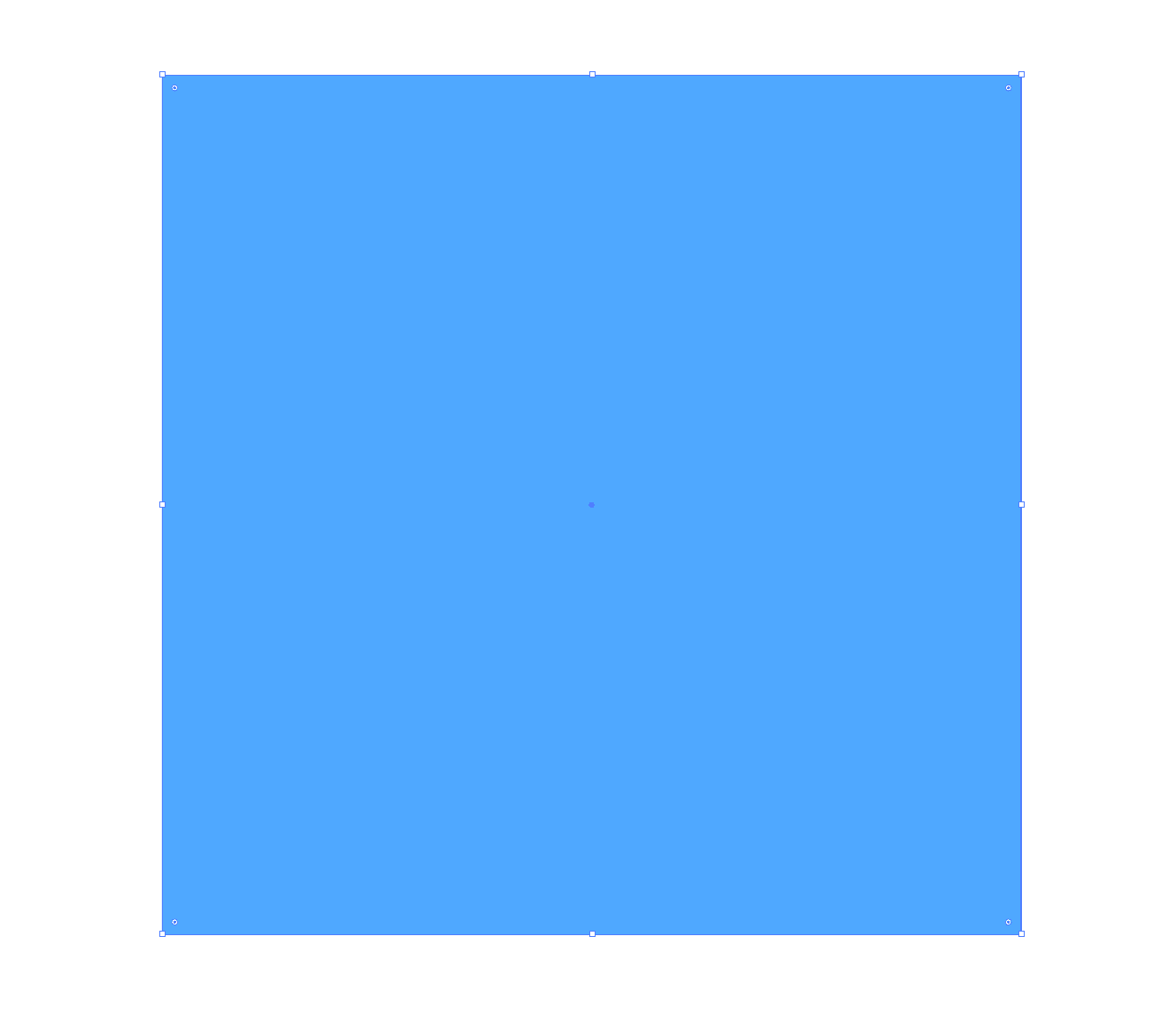
1. Rectangle Tool로 원하는 크기의 사각형을 만들어 줍니다.
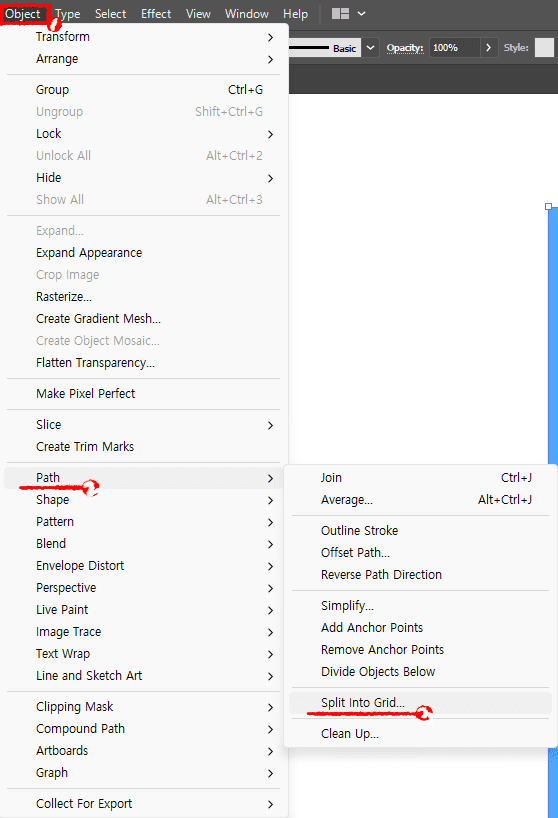
2. 만든 사각형을 선택한 상태에서 Object - Path - Split Into Grid를 눌러줍니다.
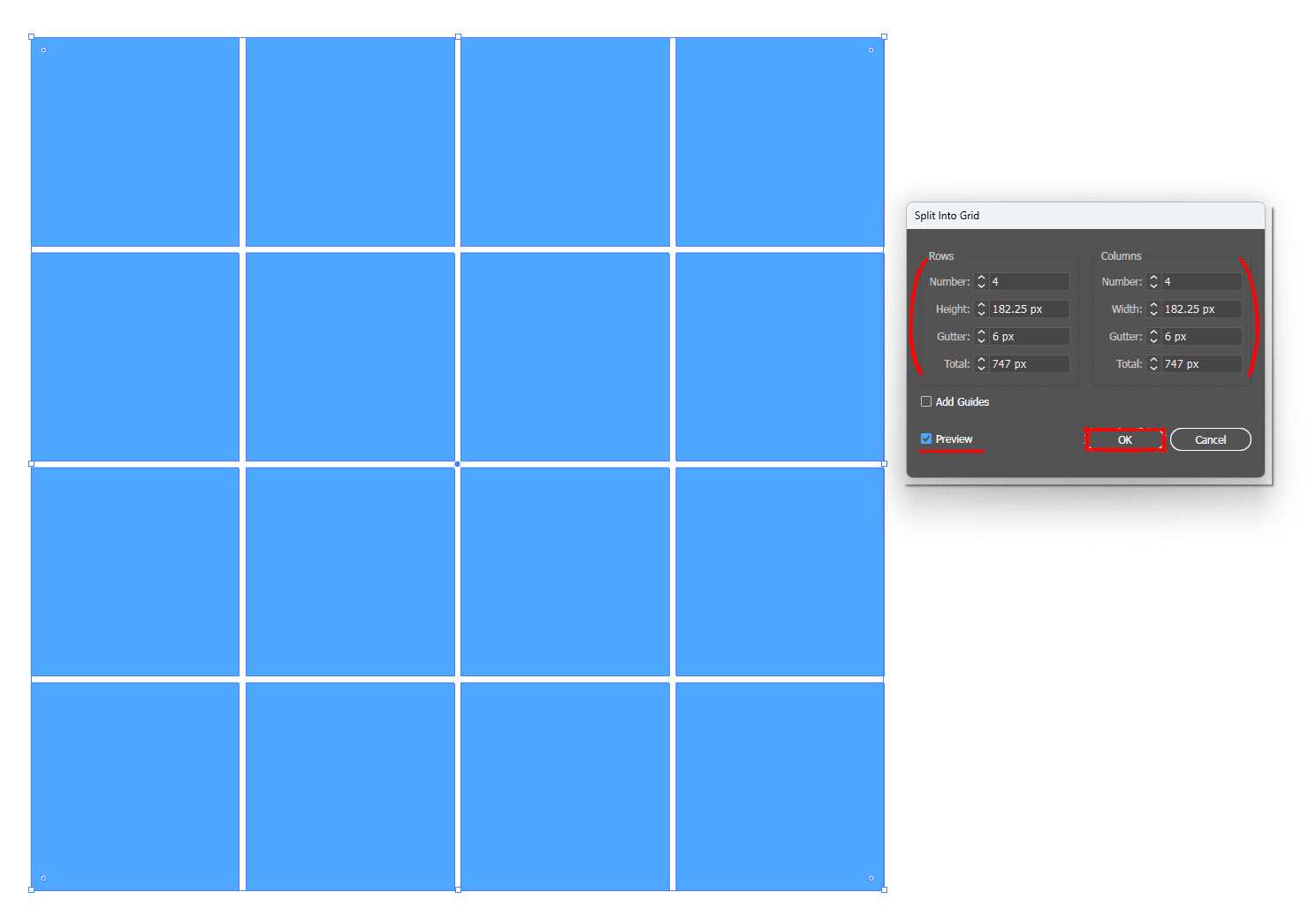
3. Preview를 체크한 상태에서 원하는 모양의 가이드를 만듭니다.
Gutter 수치를 입력하지 않으면 표로 만들 수 있습니다.
- Rows Number : 가로 분할 선
- Columns Number : 세로 분할 선
- Rows Gutter : 가로 분할 선 간격
- Columns Gutter : 세로 분할선 간격

Columns Number 수치만 올리면 인디자인에서 사용하는 그리드 시스템을 만들 수 있습니다.
이때 Add Guides를 체크하면 Split Into Grid 설정에 맞게 가이드라인이 생성됩니다.
그리드를 가이드라인으로 변경하기
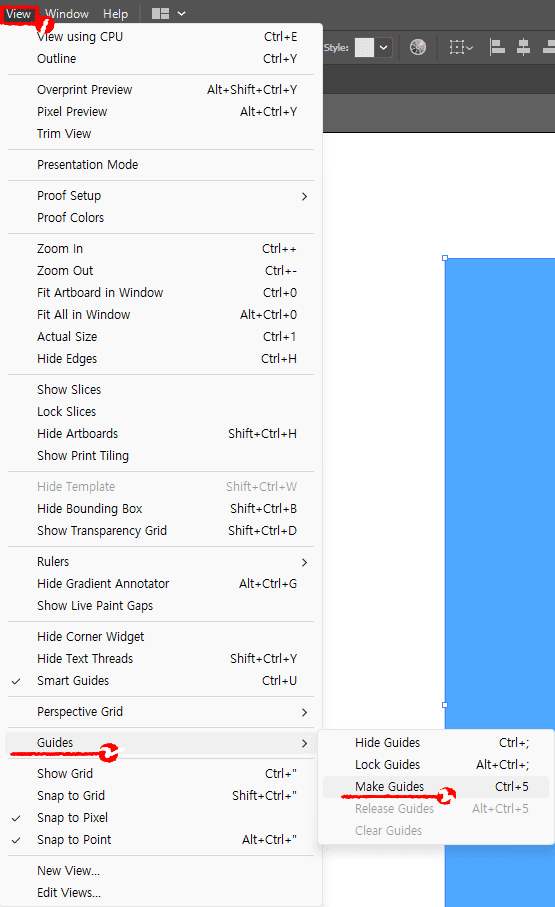
가이드라인으로 바꾸길 원하는 도형을 선택한 후 View - Guides - Make Guides를 눌러줍니다.
'프로그램 > illustrator' 카테고리의 다른 글
| 일러스트레이터 멀티 윈도우 설정하는 방법 (0) | 2024.03.19 |
|---|---|
| 일러스트레이터 바운딩박스 초기화하기 (0) | 2024.02.05 |
| 일러스트레이터 텍스처 브러시 사용하는 방법 (1) | 2024.01.22 |
| 일러스트레이터 링크 거는 방법 (0) | 2023.11.27 |
| 일러스트레이터 캔버스 사이즈 변경하는 방법 (0) | 2023.11.21 |
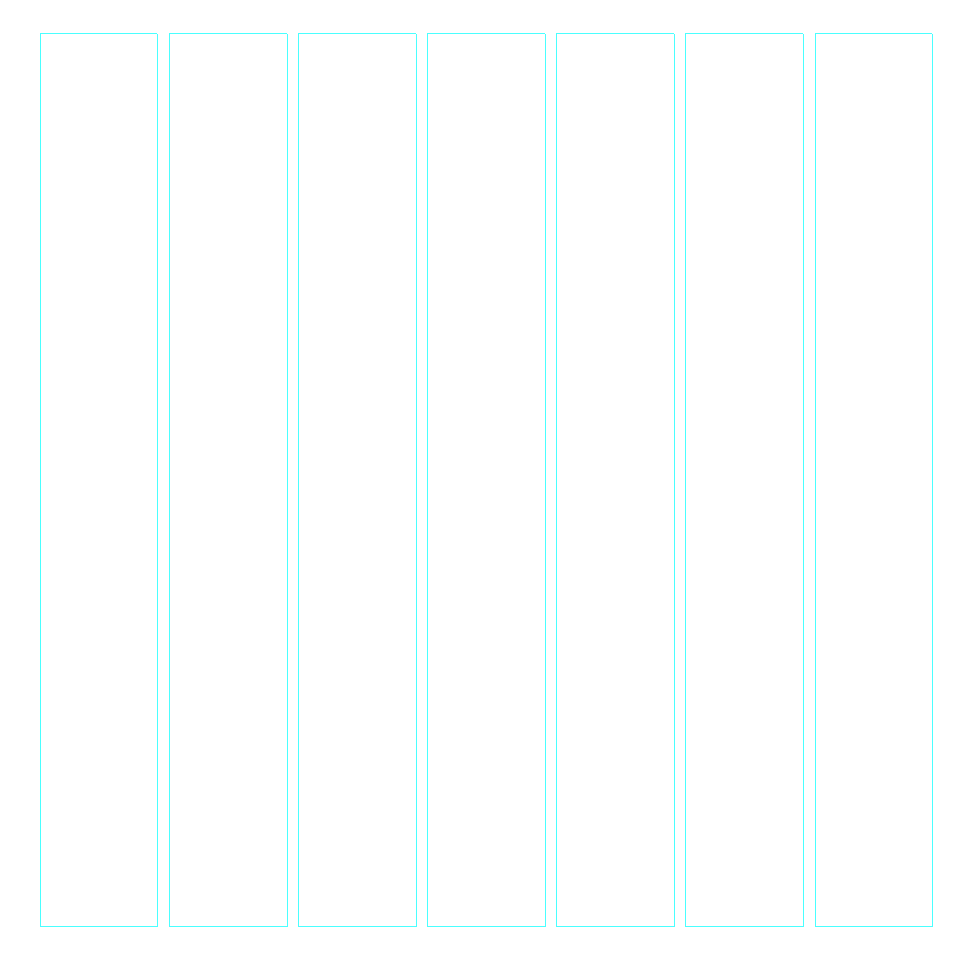
댓글