프로그램/illustrator
일러스트레이터 캔버스 사이즈 변경하는 방법
레몬양
2023. 11. 21. 17:14
일러스트레이터에서 캔버스 사이즈 변경하는 방법을 찾고 계신가요? 일러스트레이터에선 캔버스를 아트보드라고 지칭하는데요. 아트보드 사이즈를 변경하는 여러 가지 방법을 알아보겠습니다.
Document setting
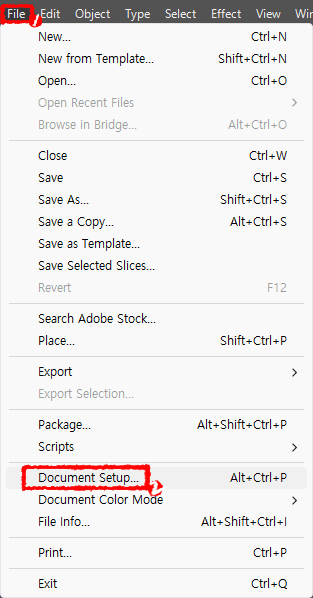
1. 상단 바에서 File - Document Setup을 클릭해 줍니다.
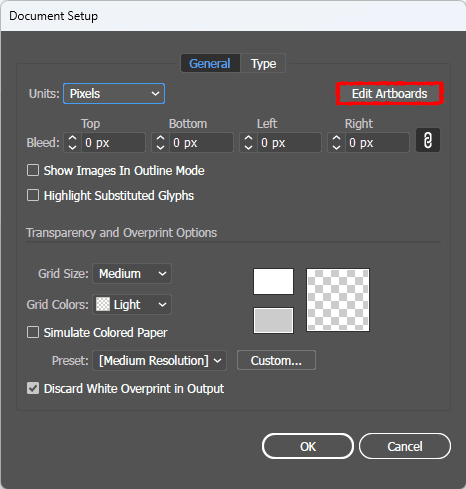
2. 오른쪽 상단에 있는 Edit Artboards를 눌러주세요.
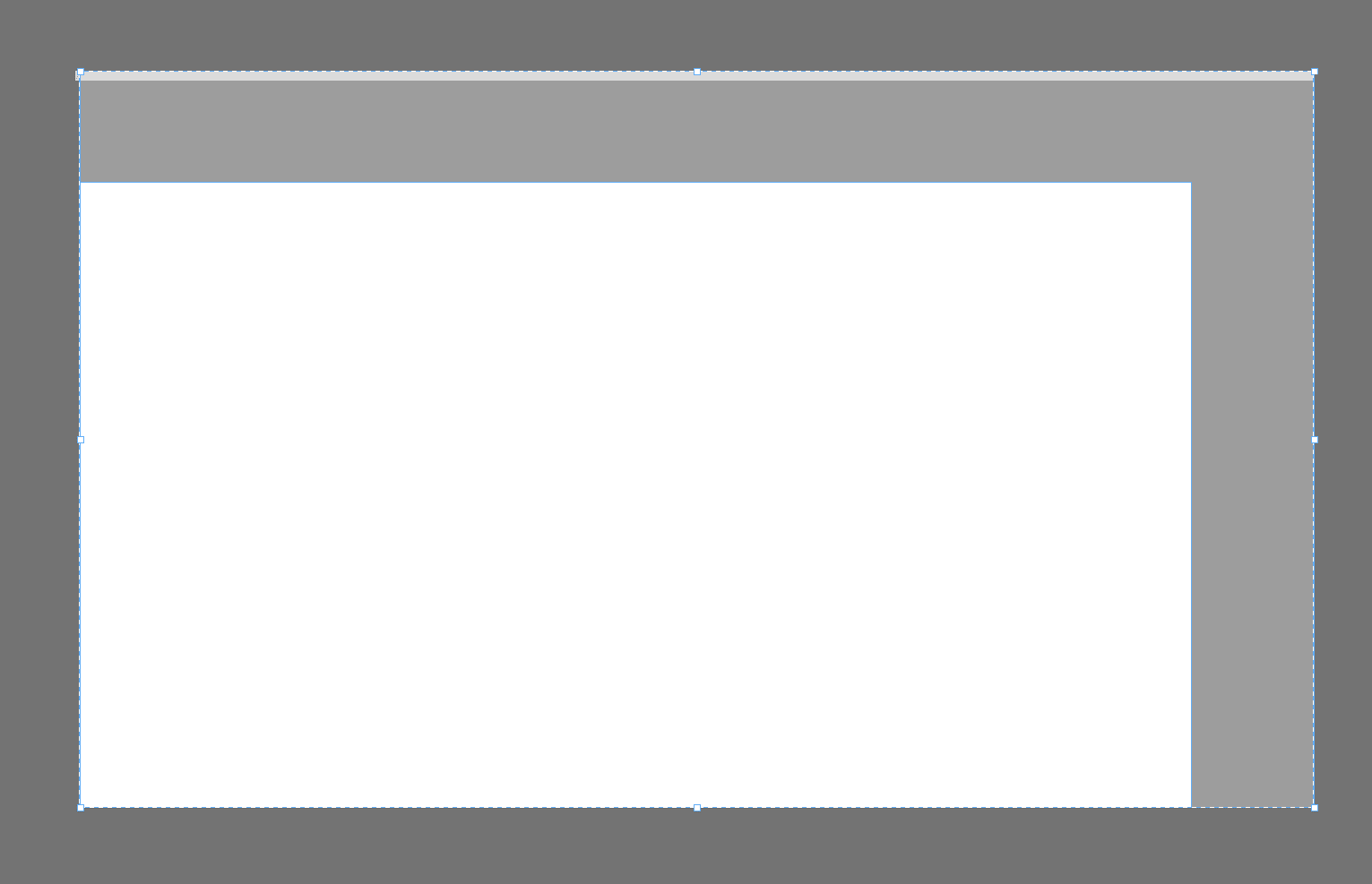
3. 외곽선에 마우스를 가져가면 화살표 모양이 나오는데, 이때 드래그를 하면 크기를 늘리거나 줄일 수 있습니다.
Tool 사용
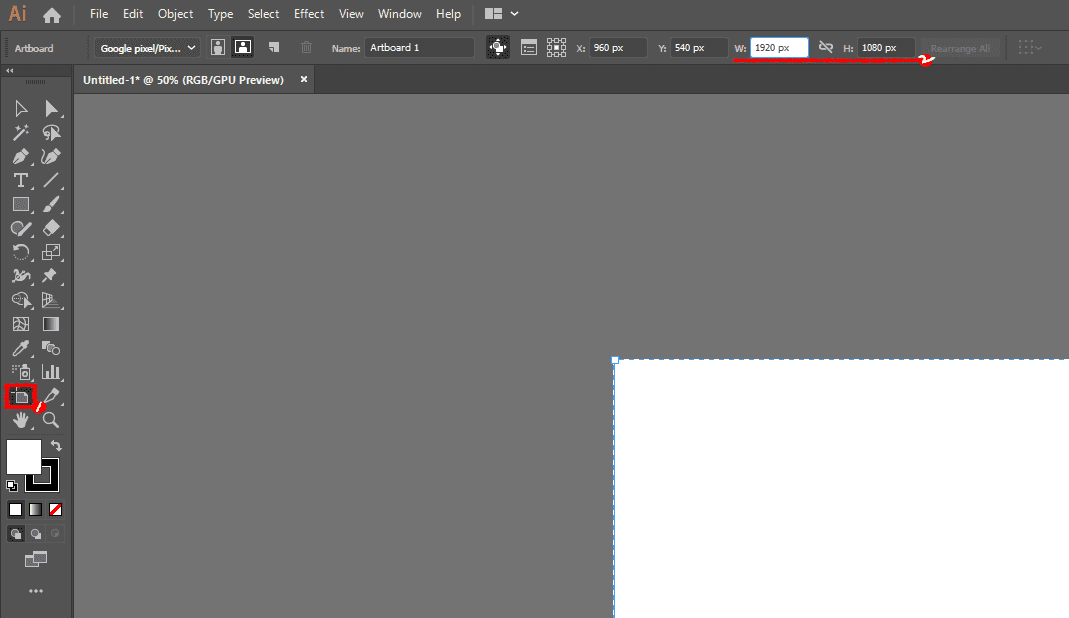
1. 왼쪽 툴 바에서 Artboard Tool (단축키 Shift + O)를 선택하면 방금처럼 드래그로 자유롭게 수정하거나
상단 패널에서 W와 H 사이즈를 원하는 크기로 변경할 수도 있습니다.
Artboard 설정
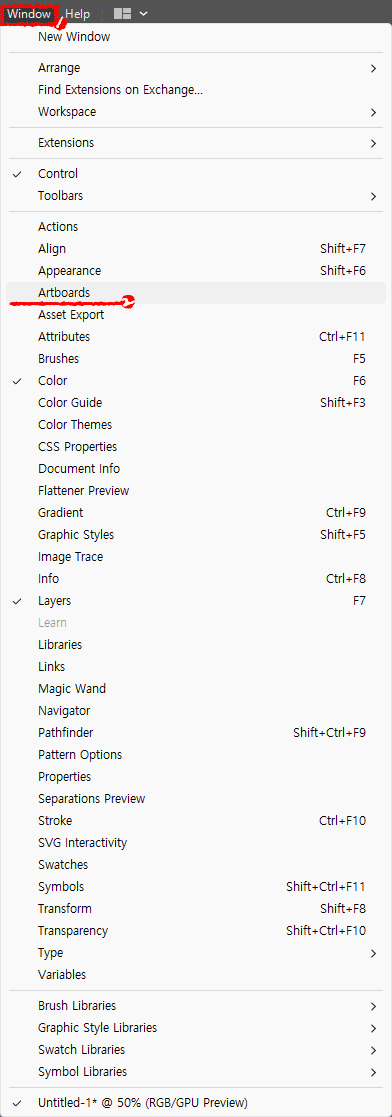
1. 상단 바에서 Window - Artboards를 선택해 주세요.
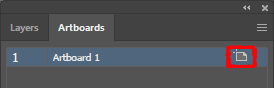
2-1. Artboards 창에서 변경하고 싶은 아트보드의 오른쪽에 있는 아이콘을 클릭해 줍니다.
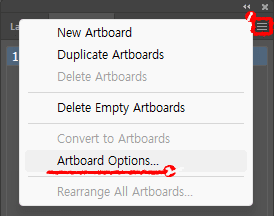
2-2. 혹은 Artboards 창 오른쪽 상단의 메뉴 아이콘 - Artboard Options을 클릭해 줍니다.
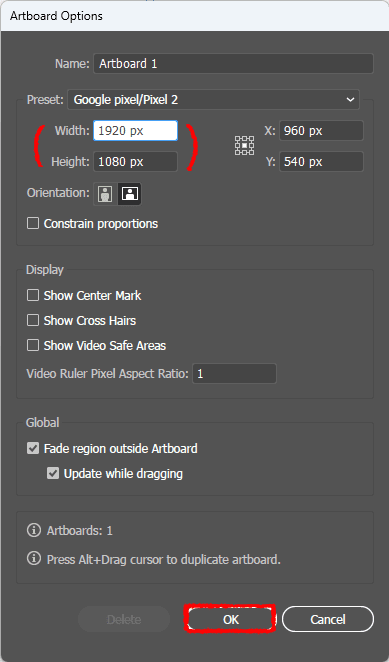
3. 원하는 아트보드 사이즈를 Width(넓이), Height(높이)를 수정한 후 OK 버튼을 누르면 적용됩니다.
함께 보면 좋은 글